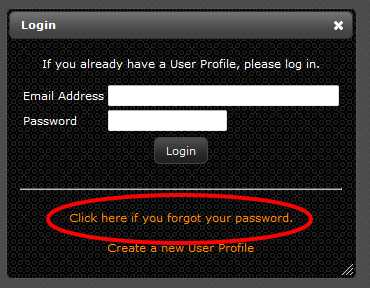Difference between revisions of "Forgot Password"
Jump to navigation
Jump to search
(Created page with "<ol> <li>Go to: [http://www.livedcnow.com www.livedcnow.com]</li> <li>Click “ALREADY A MEMBER? LOGIN” in the upper right-hand corner</li> File:LiveDC Login.png <...") |
|||
| (3 intermediate revisions by one other user not shown) | |||
| Line 1: | Line 1: | ||
<ol> | <ol> | ||
| − | <li>Go to: [http:// | + | <li>Go to: [http://mylivedc.com mylivedc.com]</li> |
| − | <li> | + | <li>In pop-up Login window click "Click here if you forgot your password"</li> |
| − | + | [[File:Forgot-Password.PNG]] | |
| − | + | <li>Enter your email address and click "Request New Password"</li> | |
| − | [[File: | + | <li>An email will be sent to the email address you entered above that will ask you to click on a link to verify you own the email address and to generate a new password</li> |
| − | <li>Enter your | + | <li>Once you click the link, another email will be sent with a new password</li> |
| − | + | <li>You can now log-in with the new password</li> | |
| − | <li>An email will be sent to the email address you entered above | + | <li>To change your password see the [[Change Password]] section</li> |
</ol> | </ol> | ||
Latest revision as of 20:10, 23 April 2019
- Go to: mylivedc.com
- In pop-up Login window click "Click here if you forgot your password"
- Enter your email address and click "Request New Password"
- An email will be sent to the email address you entered above that will ask you to click on a link to verify you own the email address and to generate a new password
- Once you click the link, another email will be sent with a new password
- You can now log-in with the new password
- To change your password see the Change Password section