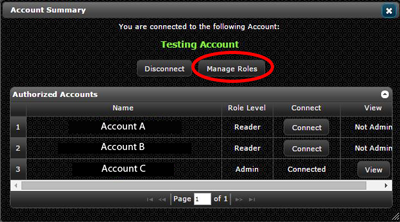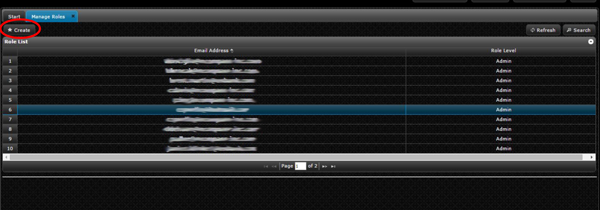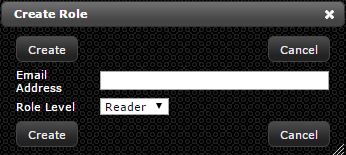Difference between revisions of "Manage Roles"
Jump to navigation
Jump to search
| Line 7: | Line 7: | ||
<li>The"Role List" that is displayed shows everyone who is associated with that account and their role level. To change the role level of someone, simply double click on their email address, in the pop-up window update their role level and click save. To create a new user click the "Create" button in the upper left-hand corner.</li> | <li>The"Role List" that is displayed shows everyone who is associated with that account and their role level. To change the role level of someone, simply double click on their email address, in the pop-up window update their role level and click save. To create a new user click the "Create" button in the upper left-hand corner.</li> | ||
[[File:Manage-Roles-Create-Button.png]] | [[File:Manage-Roles-Create-Button.png]] | ||
| − | <li>In the "Create Role" pop-up window enter the users email address and select desired role level from drop down menu.</li> | + | <li>In the "Create Role" pop-up window enter the users email address and select desired role level from drop down menu and click create.</li> |
| + | [[File:Create Role.JPG]] | ||
</ol> | </ol> | ||
Latest revision as of 07:38, 13 January 2015
Managing Roles and Adding Users to Account
- In upper right-hand corner click "Account Summary"
- In the pop-up window, select which account you want to manage and/or add users to and click "Manage Roles"
- The"Role List" that is displayed shows everyone who is associated with that account and their role level. To change the role level of someone, simply double click on their email address, in the pop-up window update their role level and click save. To create a new user click the "Create" button in the upper left-hand corner.
- In the "Create Role" pop-up window enter the users email address and select desired role level from drop down menu and click create.