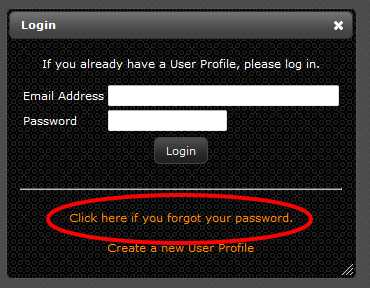Difference between revisions of "Forgot Password"
Jump to navigation
Jump to search
| Line 1: | Line 1: | ||
<ol> | <ol> | ||
| − | <li>Go to: [ | + | <li>Go to: [https://livedc.ncompass-inc.com livedc.ncompass-inc.com]</li> |
| − | <li>Click | + | <li>In pop-up Login window click "Click here if you forgot your password"</li> |
[[File:Forgot-Password.PNG]] | [[File:Forgot-Password.PNG]] | ||
| − | |||
<li>Enter your email address and click "Request New Password"</li> | <li>Enter your email address and click "Request New Password"</li> | ||
<li>An email will be sent to the email address you entered above that will ask you to click on a link to verify you own the email address and to generate a new password</li> | <li>An email will be sent to the email address you entered above that will ask you to click on a link to verify you own the email address and to generate a new password</li> | ||
Revision as of 09:38, 25 March 2015
- Go to: livedc.ncompass-inc.com
- In pop-up Login window click "Click here if you forgot your password"
- Enter your email address and click "Request New Password"
- An email will be sent to the email address you entered above that will ask you to click on a link to verify you own the email address and to generate a new password
- Once you click the link, another email will be sent with a new password
- You can now log-in with the new password
- To change your password see the Change Password section