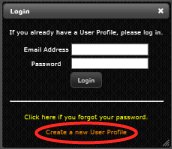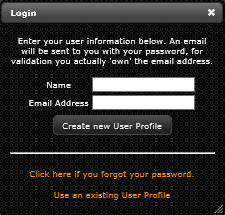Difference between revisions of "New User"
Jump to navigation
Jump to search
| Line 3: | Line 3: | ||
==Creating New User== | ==Creating New User== | ||
<ol> | <ol> | ||
| − | <li>Go to the [ | + | <li>Go to the [livedc.ncompass-inc.com/livedc/ui.html/ LiveDC website]</li> |
<li>Click "Create a new User Profile"</li> | <li>Click "Create a new User Profile"</li> | ||
[[File:Login Box.png]] | [[File:Login Box.png]] | ||
Revision as of 06:18, 16 April 2015
As part of the security measures taken to ensure your data is protected, we have enabled two factor authentication when setting up a new user. You will need to send an email to livedc@ncompass-inc.com requesting that a new user be created. The LiveDC team will add you to LiveDC and then you can begin the second part of setting up a new user as outlined in the steps below.
Creating New User
- Go to the [livedc.ncompass-inc.com/livedc/ui.html/ LiveDC website]
- Click "Create a new User Profile"
- Enter your name and email address in fields provided and click “Create new User Profile” button
- An email will be sent to the email address you entered above with a system-generated password. Click on the link within the email message and enter your log-in information.