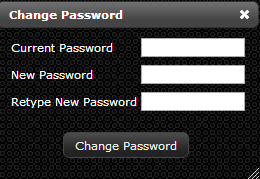Difference between revisions of "Change Password"
Jump to navigation
Jump to search
| Line 1: | Line 1: | ||
<ol> | <ol> | ||
<li>Log-in to LiveDC</li> | <li>Log-in to LiveDC</li> | ||
| − | <li>Once logged in, in the upper right hand corner click "Change Password"</li> | + | <li>Once logged in, in the upper right hand corner, click "Change Password"</li> |
[[File:Change_Password.png]] | [[File:Change_Password.png]] | ||
| − | <li>In the "Change Password" pop-up enter your current password | + | <li>In the "Change Password" pop-up enter your current password and desired new password twice to confirm they are the same</li> |
[[File:Change_Password_Box.png]] | [[File:Change_Password_Box.png]] | ||
<li>Click "Change Password"</li> | <li>Click "Change Password"</li> | ||
</ol> | </ol> | ||