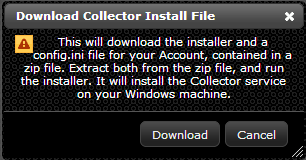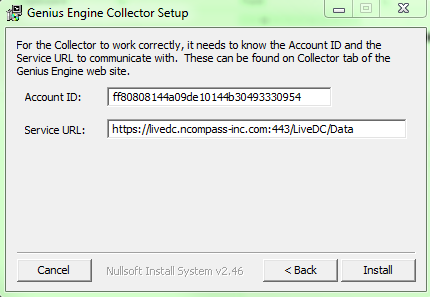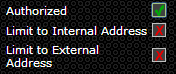Change Password
Revision as of 09:03, 7 July 2014 by Khackenmiller (talk | contribs) (Created page with "<ol> <li>Log-in to LiveDC</li> <li>Once logged in, in the upper right hand corner click "Change Password"</li> File:Download Collector.png <ol> <li>Click "Do...")
- Log-in to LiveDC
- Once logged in, in the upper right hand corner click "Change Password"
- Click "Download"
- Open the zip file
- Open the file titled "config" and minimize for later use
- Open the file titled "ElicitInstaller", this will open a setup window called "Elicit Setup: Installation Folder"
- Choose the destination to save the Elicit collector
- Click "Next"
- Enter Elicit ID and URL
- Click "Close"
- Go back to the LiveDC platform, click the "Refresh" button, in the upper right-hand corner, for the new Elicit collector to appear in the Elicit List
- Highlight the new Elicit and click "Edit" to authorize