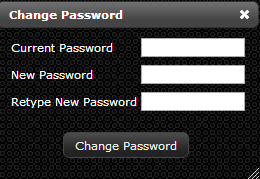Change Password
Revision as of 10:41, 1 April 2015 by Khackenmiller (talk | contribs)
- Log-in to LiveDC
- Once logged in, in the upper right hand corner, click "Change Password"
- In the "Change Password" pop-up enter your current password and desired new password twice to confirm they are the same. The minimum password requirements are: 8 characters long and 3 kinds of characters (uppercase, lowercase, numbers and/or symbols)
- Click "Change Password"